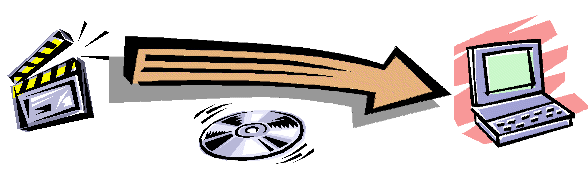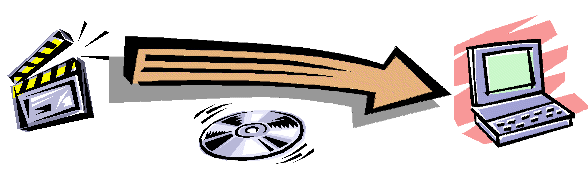Help Desk: Troubleshooting a Bad Update File
When importing a new reference catalog update file, I
encounter one of the following errors:
The application encountered unexpected error #3343
with message string 'Unrecognized database format...'
Occasionally updates files are not completely downloaded or errors may be
introduced into the file during the download. Use the following procedure to
determine if you have an incomplete or corrupted update file:
- Open Windows Explorer (Start>Windows Explorer or
Start>Accessories>Windows Explorer) and select the update file in the
file view window on the right. Right click on the file and select
Properties. Record the "Size" of the file in bytes. This value is
shown in parenthesis in Windows 95 and 98. Ignore the count of bytes
"used" or the count in K-Bytes.
- The correct size of each update file is listed on the manual
download page. Compare the size you recorded on your PC to the correct
size shown on the download page for the update file in question. If the
counts exactly match then your download file is good. If the counts do not
exactly match then the file on your PC is bad. You will need to download
another copy of the update file.
- Corrupted downloads tend to occur when the Internet is most busy such as
mid-morning and mid-afternoon. Dial-up connections are also more
likely to cause corrupted downloads. It may be best to do the download at a
more quiet time such as early morning or late evening.
- Bad downloads also tend to occur immediately after a new update becomes
available. There are two servers that can provide downloads. The primary
server is located at http://www.orlofsky.com
and the mirror server is located at http://www.dvdregister.com
Try to download from the other mirror location may get better results since
the mirror server usually has less load.
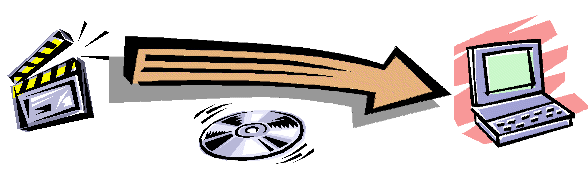
Copyright © DVD Register. All rights reserved.
Revised September 5, 2009