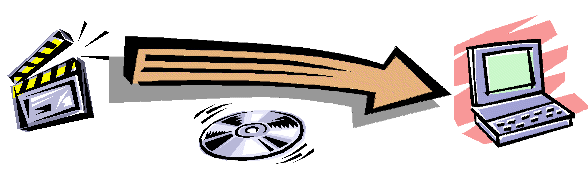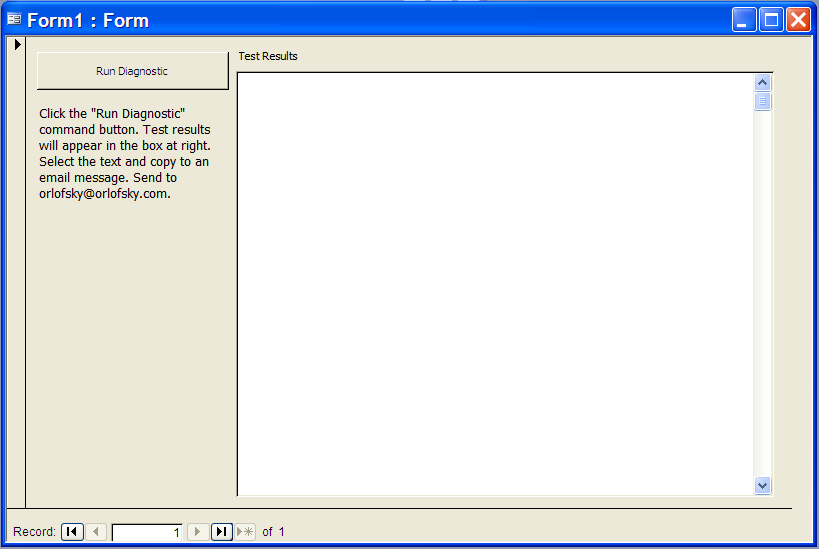
4. Click the run button on the form that opens.
Help Desk: Diagnostic to Test for Missing Operating System Files
When opening the application for the first time you get the following error message:
"#2147024770 Specified module could not be found."
or
"The visual basic module contains a syntax error. Check the code then recompile it."
The DVD Register depends upon certain operating system files that are normally part of Windows. These files can be called library files and are typically *.DLL or *.OCX file types. It is possible for these library files to go missing. It is possible for the library files to be present on the PC but the location as defined in the Windows Registry may point to an wrong location. When the DVD Register starts for the first time it attempts to locate on the PC all of the operating system library files that it will need. If the needed files cannot be located the DVD Register will not work at all or will work in a degraded fashion. You can download a Diagnostic Utility that will report if there are missing library files:
1. Click on the Download Now and save the file to a location that yo can find later.
2. Unzip the file. No password is required.
3. Open your retail copy of MS Access and then open the DVDRdiag2.mdb file. You can also right click the file and select "Open".
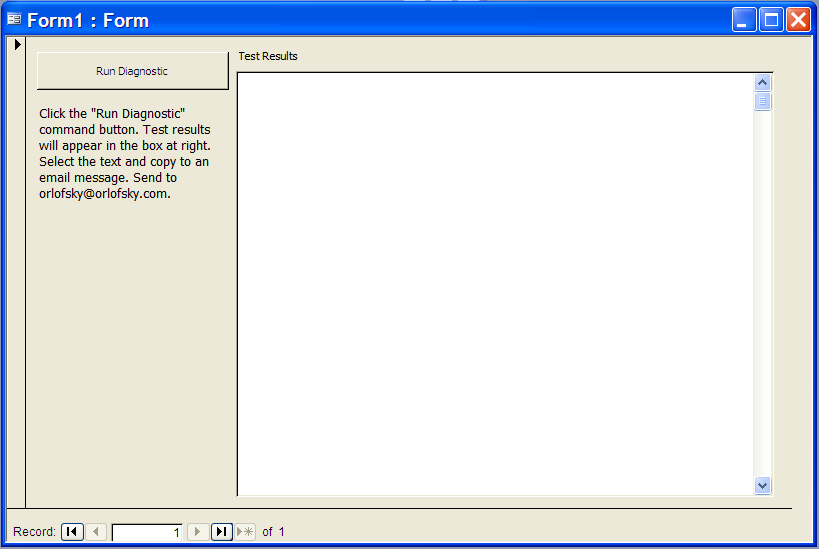
4. Click the run button on the form that opens.
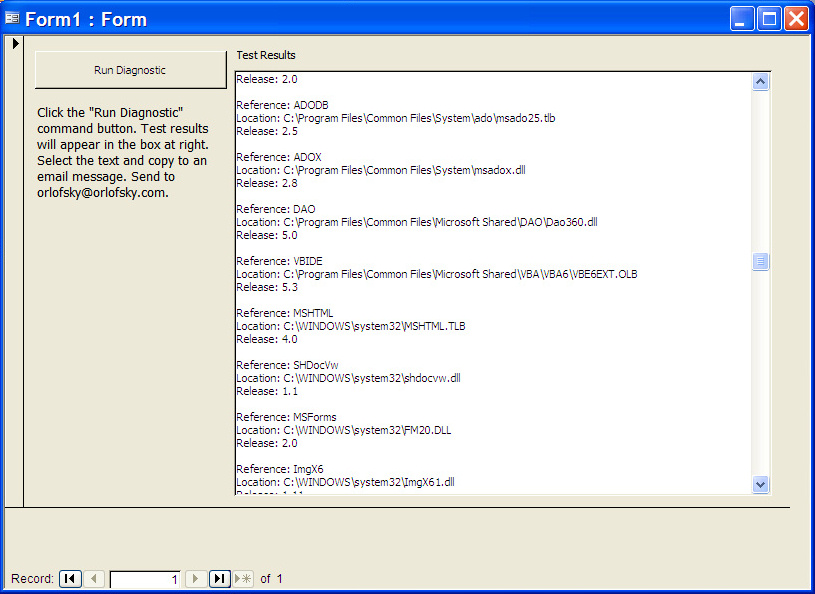
5. Copy the trace of the test to a mail message and send to orlofsky@orlofsky.com There is more text that is shown in the box. You will need to sweep out the entire contents on the box. The example shown below is a nominal result on a system that has no missing library files. It is possible that a library file is present on the PC but is an unexpected version of Release level. You can compare your test results with the report below to determine the release levels on your PC.
Reference: VBA
Location: C:\Program Files\Common Files\Microsoft Shared\VBA\VBA6\VBE6.DLL Release: 4.0 Reference: Access Reference: MSComDlg Reference: stdole Reference: Office Reference: InetCtlsObjects Reference: MSComctlLib Reference: MSComCtl2 Reference: ADODB Reference: ADOX Reference: DAO Reference: VBIDE Reference: MSHTML Reference: SHDocVw Reference: MSForms Reference: ImgX6 Reference: ImgXPrint6 Reference: ImgXCtrl6 |
|---|
6. If there are missing references then the diagnostic will indicate which one is missing as shown in the pop-up below.
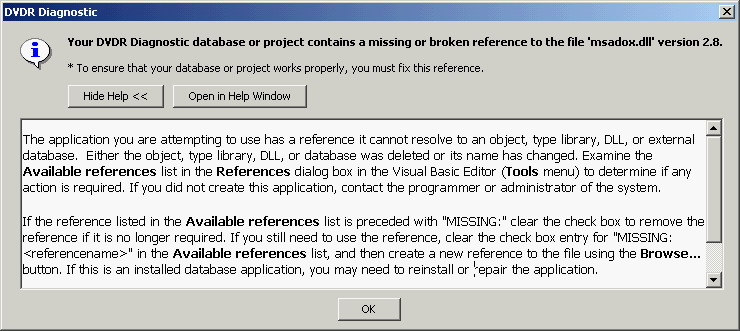
The workaround to repair a missing library file usually consists of downloading a good copy of the file and using the regserv32.exe utility to register the DLL or OCX on the PC. This repair step is beyond the scope of this help topic.