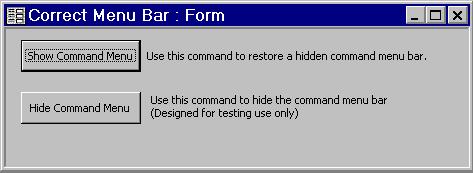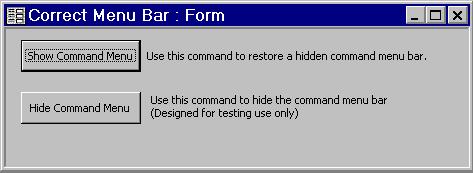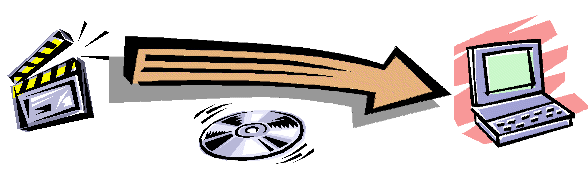Help Desk: How Do I Restore the Missing Menu Bar?
I don't see a menu bar or I dragged the menu bar off
the top of the application desktop and closed it. How do I get it back?
It is possible to drag the main menu bar
off the top of the window and display it as a floating toolbar. The toolbar can
then be closed with the “X” command button on the upper right hand corner of
the floating toolbar. This procedure inadvertently hides the main menu
permanently.
The following procedure will correct this issue for Release 1.21.3 and
earlier::
- Close the DVD Register if it is open.
- Download the Menu Fix Tool from Primary
Site or the Mirror
Site Remember the folder where you made the download. A good practice is
to download the file to the application folder which is usually C:\Program
Files\Laser Disc Register\Release 1.xx where xx is your release number
- While exploring the folder where you downloaded the tool, select the
menufix.mdb, right click, and then select open. The click the "Show
Command Menu" command button. Close the menufix tool.
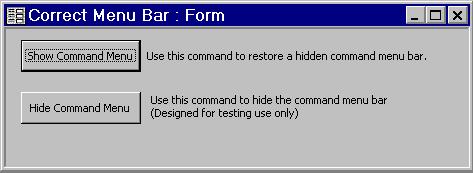
- Reopen the DVD Register and confirm that the menu is now visible.
The following procedure can be used for Release 1.21.4 and later.
- Open the application so that the application desktop is visible.
- Use the use the ^O ( hold down both
<control> and letter O) to open the Options Form.
- Select the troubleshooting tab.
- Click the "Show Menu Bar"
command button to show a hidden main menu bar.
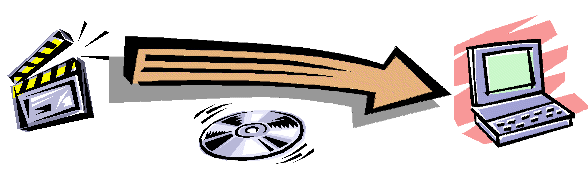
Copyright © DVD Register. All rights reserved.
Revised September, 2009