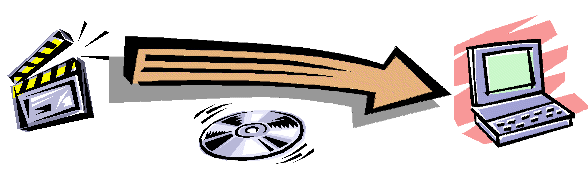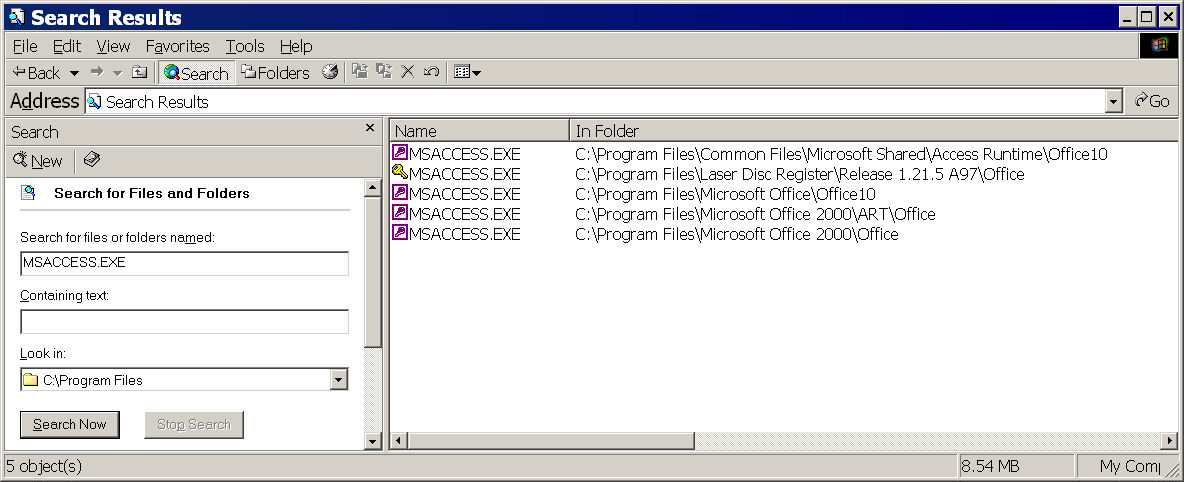
Help Desk: Multiple Version of Access on Your PC
Note: If this procedure does not help then you may also want check: Help Desk: Diagnostic to Test for Missing Operating System Files
The universal install pack (used in Release 1.23.4 and later) searches your PC for a version of Microsoft Access 2000, Access XP (a.k.a. 2002), or Access 2003. As soon as the procedure finds a suitable version, it stops looking. If you have multiple versions of Access on your PC, then the setup procedure has a chance of selecting a version that may not be completely functional or may not be the best one to use.
You may see the following symptoms of this issue when you open the DVDR application for the first time after the installation:
In this case the application means the Microsoft Office application. The work around for this issue is:
Open Start>Programs>Accessories>Windows Explorer and select the Search command button on the tool bar. On older version of windows use the Tools>Find Files and Folders Command. Set the criteria to search for the file MSACCESS.EXE on your PC or on your C: drive. Your result may look something like the list below:
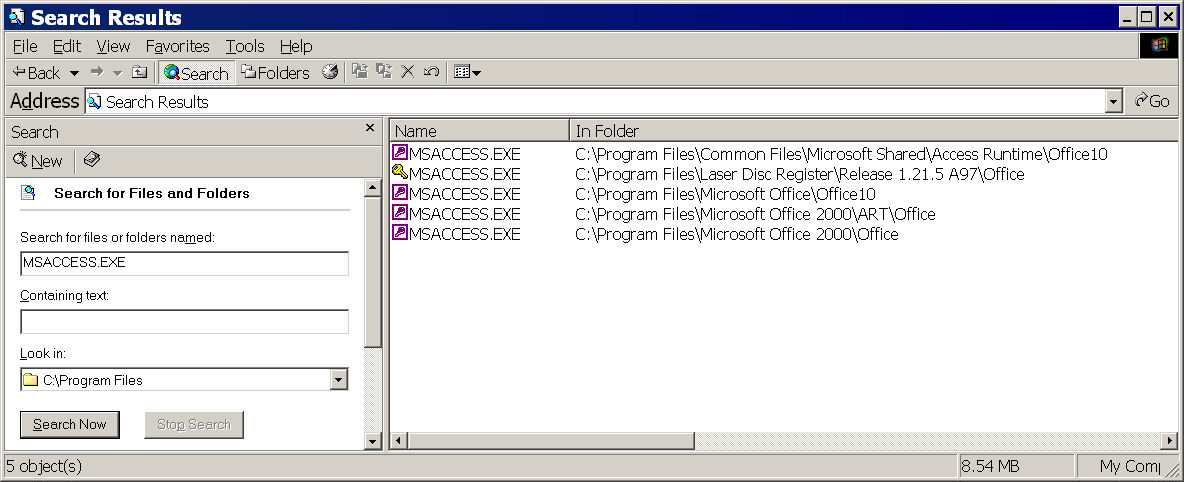
Your situation may be different than the one shown above. In general you should use the latest version of Access. You can right click the MSACCESS.EXE file and then select properties with the left click. Select the Version Tab of the properties dialog. Run time versions of Access are typically located in a folder with the name ART (Access Run Time). If you have a retail and run time edition that is the same version then the best choice is the retail version. Access has the following versions:
On you desktop you should find the DVD Register shortcut. Right click the shortcut and select properties with the left click. You should see a dialog like so:
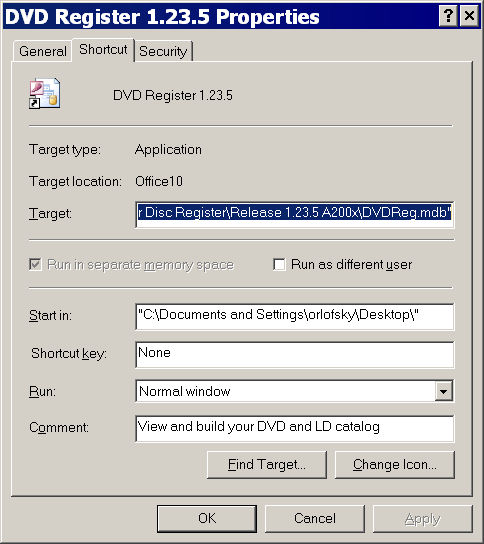
You will need to edit the target to change the location of Microsoft Access. The target will typically be:
"C:\Program Files\Microsoft Office\Office11\MSACCESS.EXE" /Runtime /user laseruse /wrkgrp "C:\Program Files\Laser Disc Register\Release 1.23.5 A200x\Laser.mdw" "C:\Program Files\Laser Disc Register\Release 1.23.5 A200x\DVDReg.mdb"
You will need to use the right and left arrow keys to view all parts of the target. The first quoted argument in the shortcut sets the location of Access on your PC. For example this is the typical install location for a retail version of Access 2003. You might need to change this initial argument to point to another version of Access on your PC. You should use the location from the search results performed earlier for the version of Access that you want to use. When you have made the changes to the shortcut, click the apply button and then close the properties dialog. Open the shortcut to see if the issue is resolved.
It can be tempting to remove some of the multiple version of Access on your PC. The best place to do this is from the Start>Settings>Control Panel>Add Remove Programs. You should be aware that other versions of the DVD Register installed on your PC that depend upon those versions will no longer work